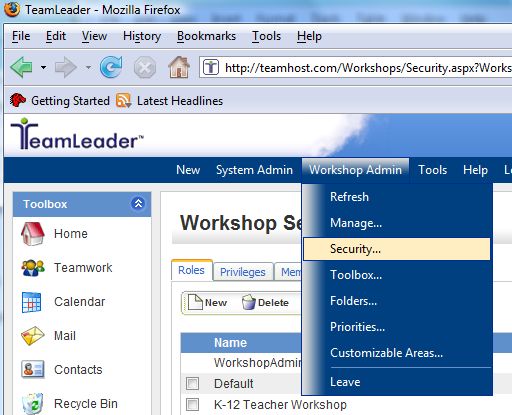
Privileges can be assigned to users via their security group setting within an individual workshop. First the group is created, privileges are then granted to the group and then users are assigned. The Security section of the System Administration consists of three tabs:
The Roles tab allows you to Add, Edit, and Delete Workshops in the system.
1. Select Workshop Admin > Security from the top menu bar.
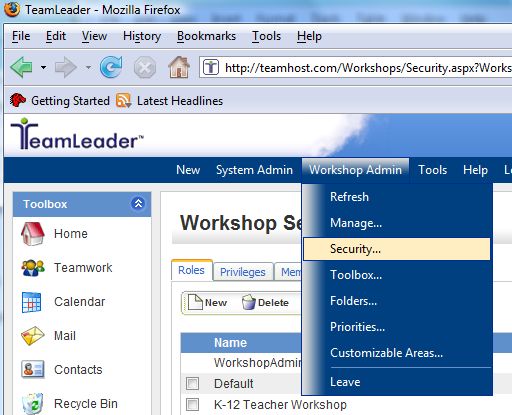
2. Select the New button.
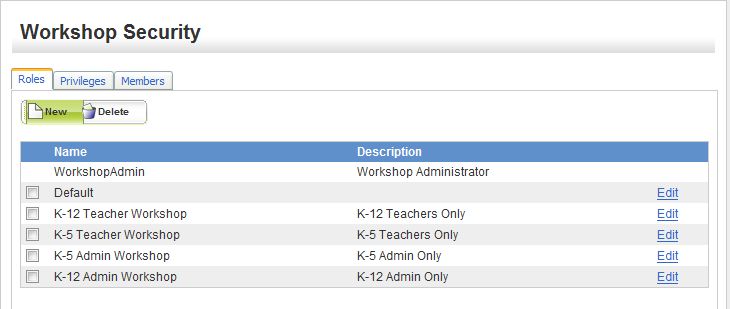
3. Type a Name for the Workshop.
4. Enter a Description for the Workshop.
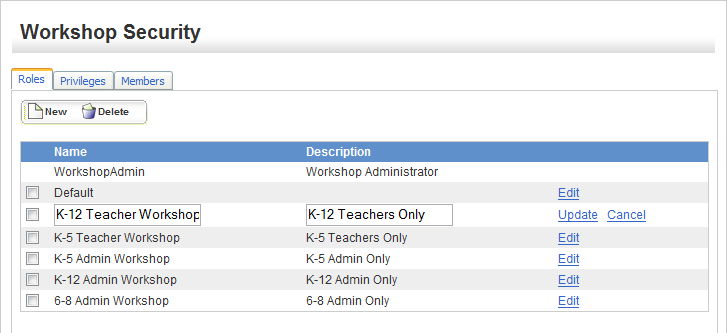
5. Click the Update link for the Workshop to be added.
1. Select Workshop Admin > Security from the top menu bar.
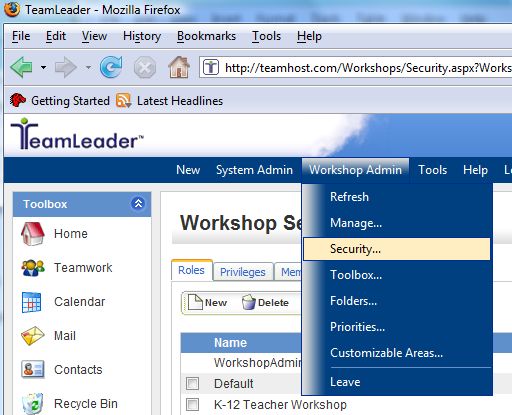
2. Select the Edit link located on the line of the Workshop that you need to change.
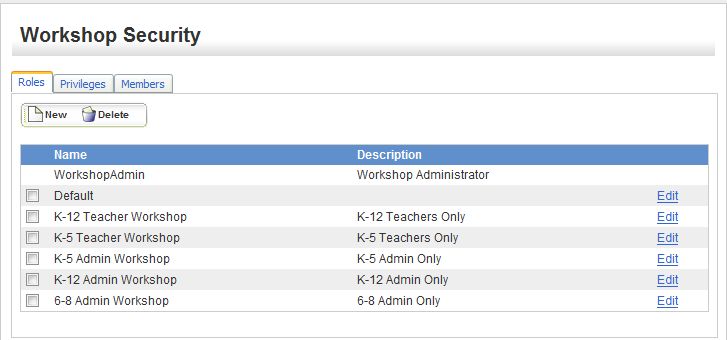
3. Make the necessary changes to the Workshop. Click the Update link when finished.
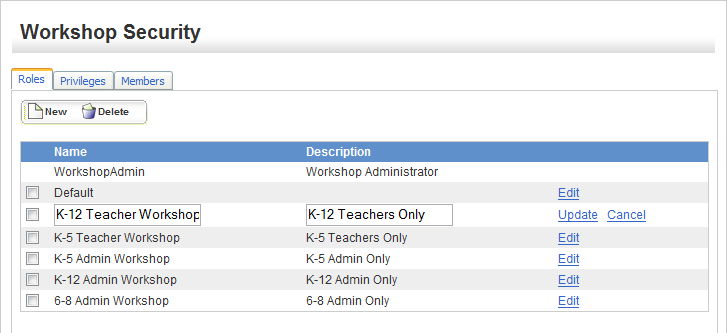
1. Select Workshop Admin > Security from the top menu bar.
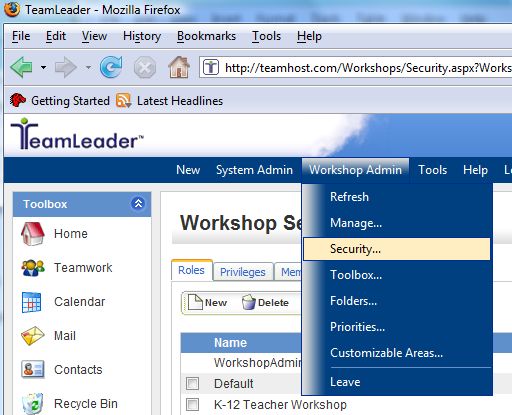
2. Place a checkmark in the box next to the Workshop you want to delete.
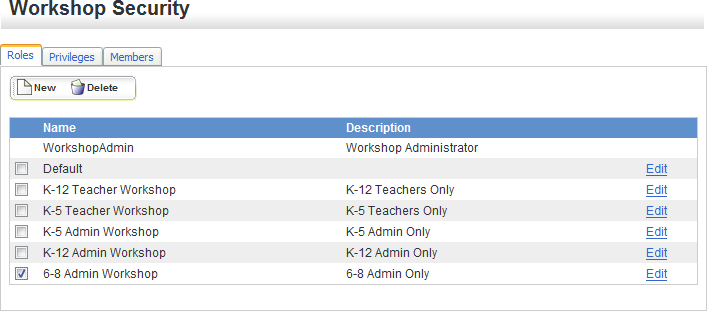
3. Click the Delete button and the Workshop will be removed from the system.
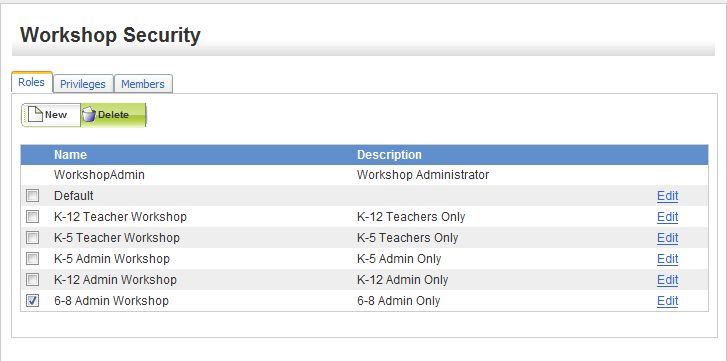
Privileges allow you to Add and Delete Permissions for specific workshops as outlined below. A more detailed Permissions Main Menu is available under the Privileges section as well.
1. Select Workshop Admin > Security from the top menu bar.
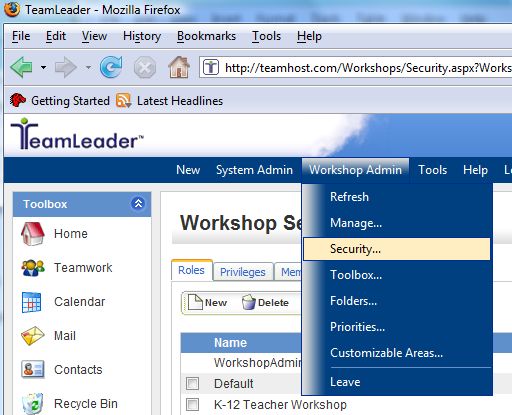
2. Select the Privileges tab.
3. Choose a Role (Workshop) from the drop down menu.
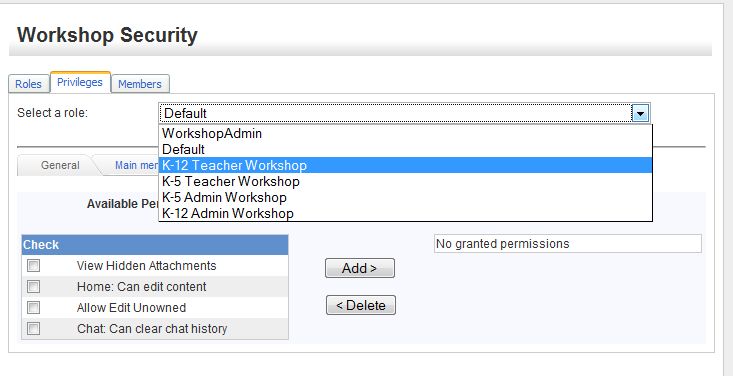
4. Select the General tab.
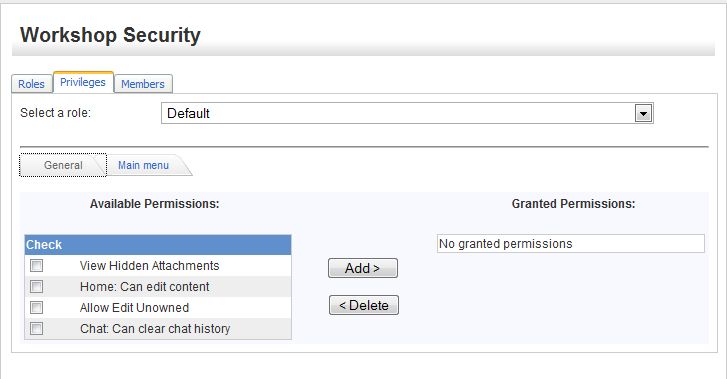
5. Place a checkmark next to the items in the Available Permissions column that you want to Grant the Workshop participants.
6. Click Add.
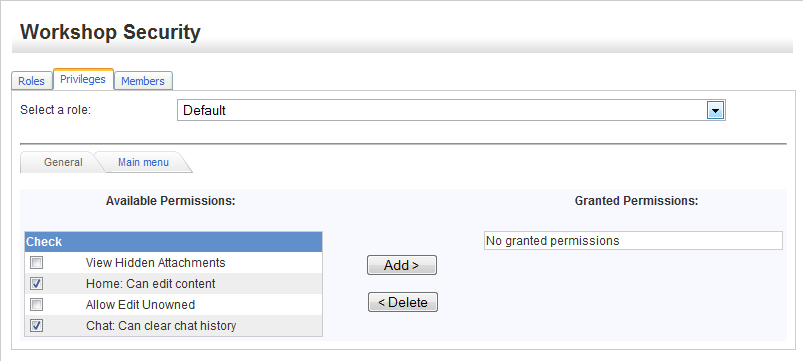
7. You can see from the example below that the two items have now been moved under the Granted Permission column.
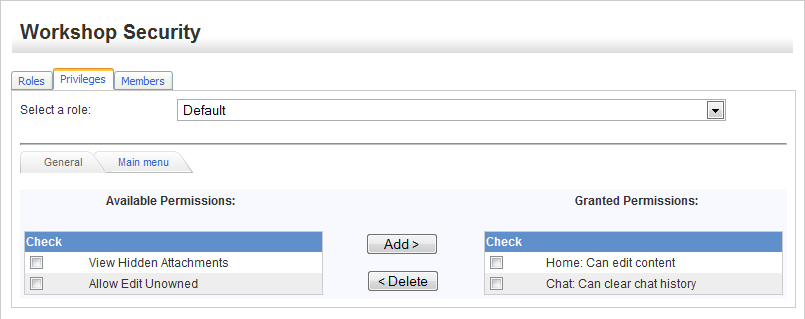
1. Select Workshop Admin > Security from the top menu bar.
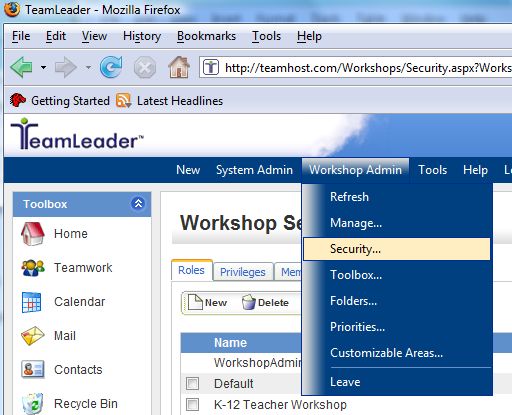
2. Choose the Privileges tab.
3. Select the Role (Workshop) from the drop down menu.
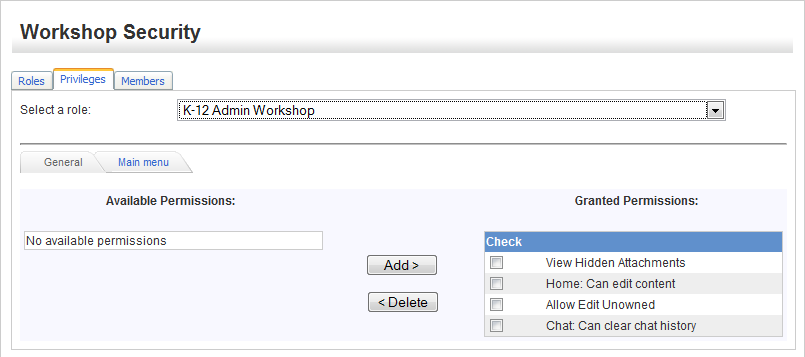
4. Place a checkmark in the box next to the permissions you want to remove from the workshop.
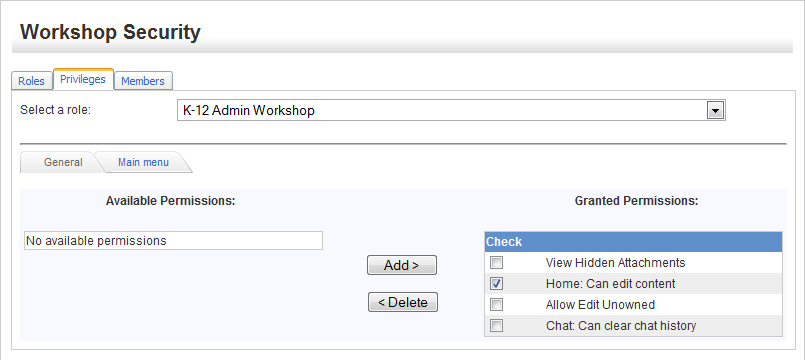
5. Click the Delete button. The item has now been removed from the workshop.
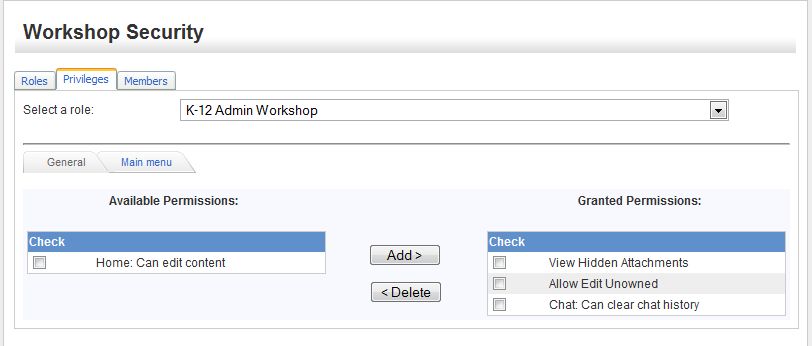
Permissions Main Menu allows you to add and remove permission items for each category giving you greater control over what users are able to access in the system.
1. Select Workshop Admin > Security from the top menu bar.
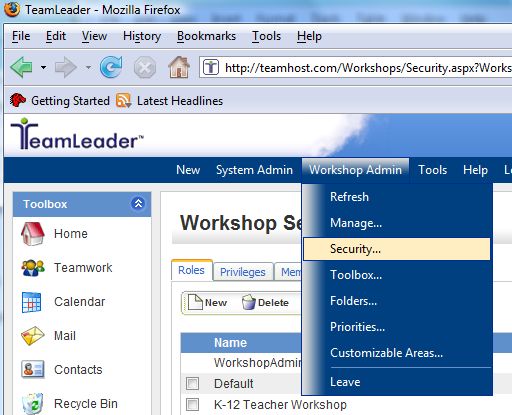
2. Choose the Privileges tab.
3. Select a Role (Workshop) from the drop down menu.
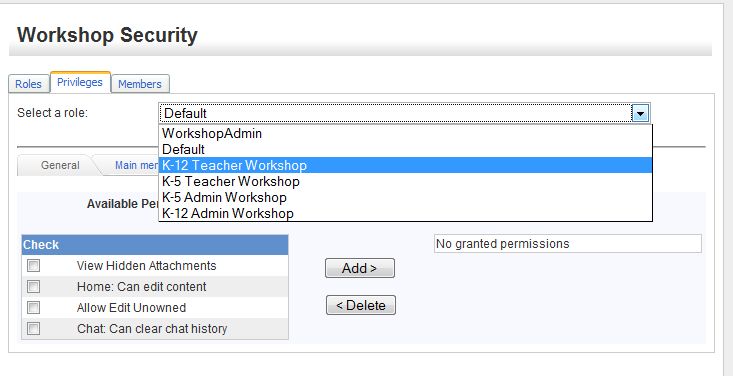
4. Click the Main Menu tab.
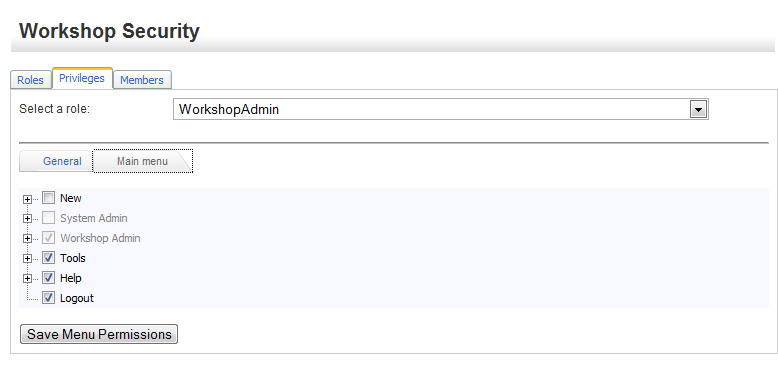
5. Click on the '+' next to the main topics to expand the list.
6. Place a checkmark next to all the items you would like the users to have permissions to use and remove checkmarks for items they should not be given access to.
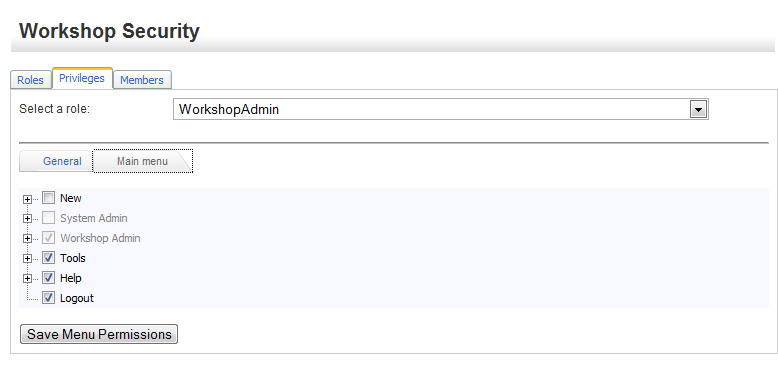
7. When finished, click the Save Menu Permissions.
The Members tab under Workshop Security allows you to Add and Remove System Users to specific workshops.
Add a System User to a Workshop
1. Select Workshop Admin > Security from the top menu bar.
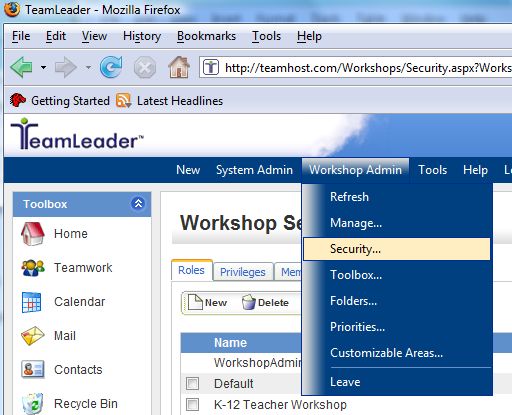
2. Choose the Members tab.
3. Select a Role (Workshop) from the drop down menu. (Note: If you need to search for a specific Role (Workshop), enter the search variable into the Filter window and select the Lookup button.)
4. You will now want to move the Available Users to the Role Users window that should be assigned to the specified Workshop by highlighting the users and clicking the Add button. (Note: The system will display 100 users. If you have more users than 100, you will need to enter a search variable into the Filter window and click the Lookup button to move then over to the Role Users window.)

Remove A System User from a Workshop
1. Select Workshop Admin > Security from the top menu bar.
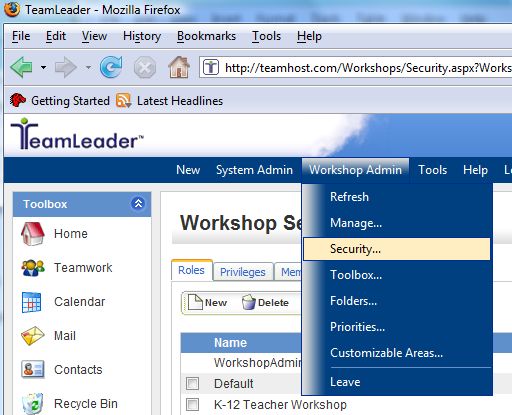
2. Choose the Members tab.
3. Select a Role (Workshop) from the drop down menu. (Note: If you need to search for a specific Role (Workshop), enter the search variable into the Filter window and select the Lookup button.)

4. Highlight a User in the right column and click Remove to move the user to the Available Users column on the left. (Note: The system will display 100 users. If you have more users than 100, you will need to enter a search variable into the Filter window and click the Lookup button to move then over to the Role Users window.)