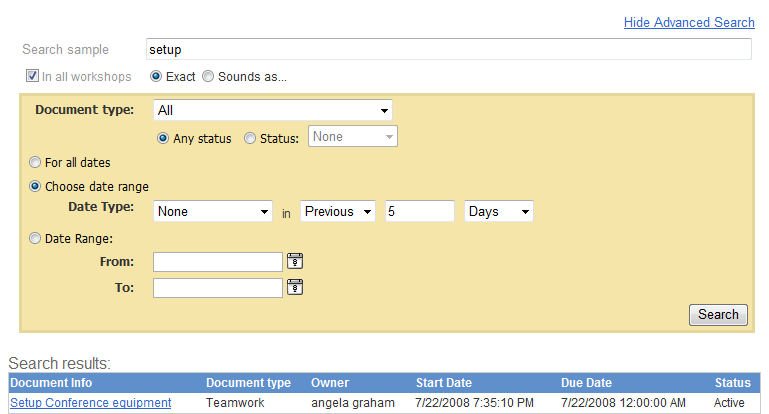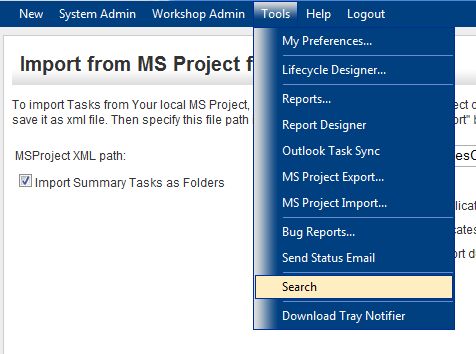
System Searches provide the ability to search for keywords or terms within the workshops assigned to you. An Advanced search option is available to help filter the results based on the status of the task, a specific date range, and/or the type of task. Please follow the instructions outlined below to begin a search.
1. Choose Tools > Search.
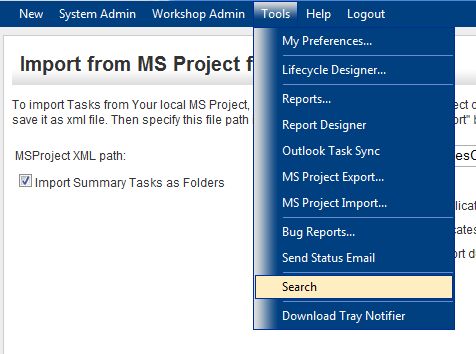
2. Enter your search term into the appropriate box.
3. Place a checkmark in the In All Workshops checkbox if you want the system to search all workshops created.
4. Click Search.
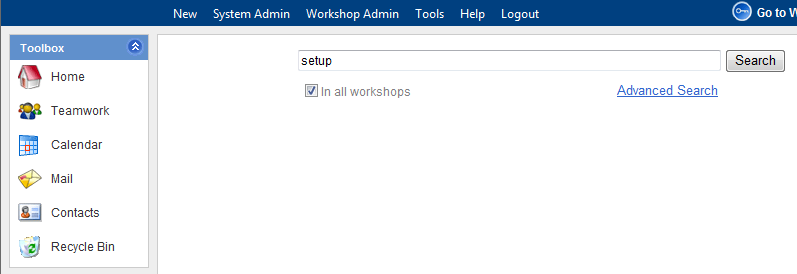
3. The results will then be displayed. (Note: If you would like to perform an Advanced Search click the Advanced Search link and continue with the steps below.)

4. Enter the search item.
5. Place a checkmark in the In all workshops checkbox if you want to search all workshops.
6. Select the document type from the drop down menu.
7. Select whether all items are to be searched or specify a status of None, Active, Complete, or Incomplete from the drop down menu.
8. Select to search all dates, specify a date type from the drop down menu, or enter a date range.
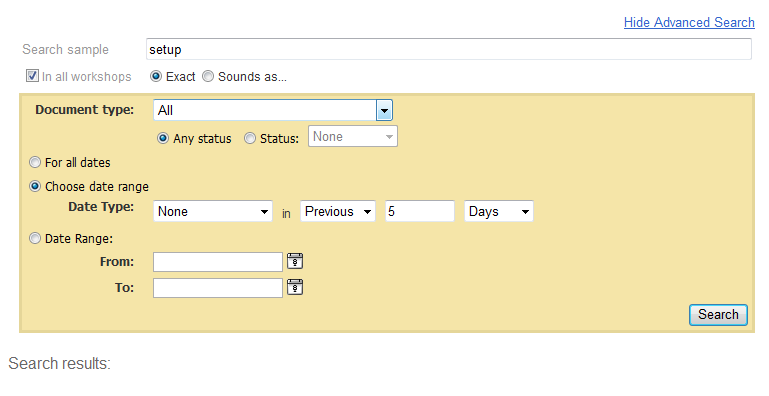
9. Choose the Search button and the matching records will appear, similar to the window below.