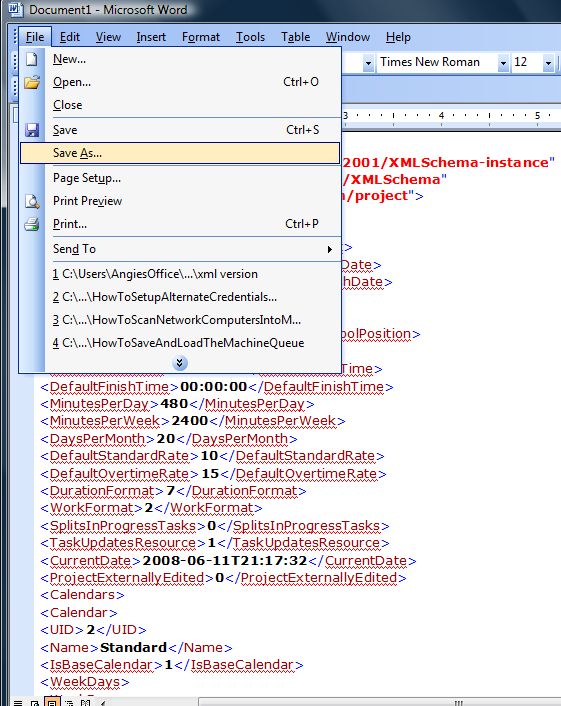
The MS Project Import feature allows for you to take MS Project documents and import them into the TeamLeader system. The steps outlined below will assist you with saving your file as an XML document and importing the information.
1. Open your MS Project and select File > Save As.
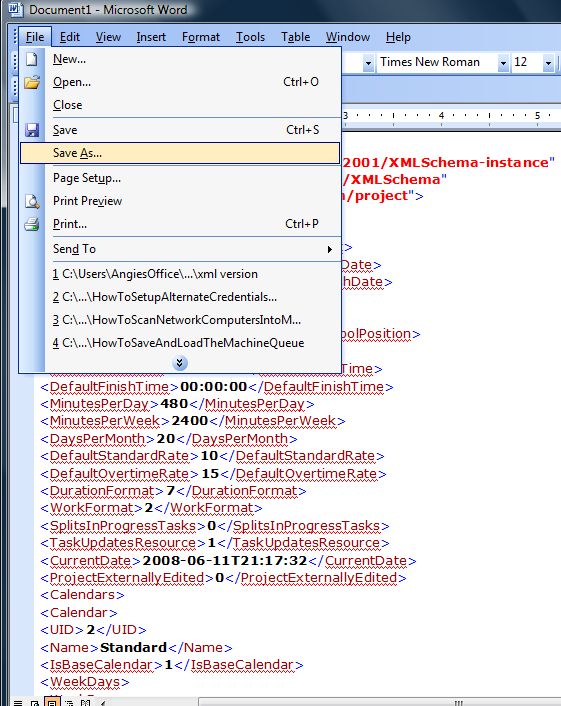
2. Choose the location to save the file.
3. Select XML Document as the Save As Type at the bottom of the window.
4. Click Save.
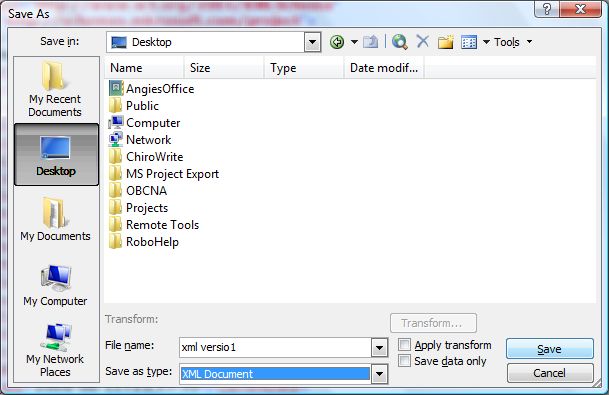
5. Open the TeamLeader program.
6. Select Tools > MS Project Import.
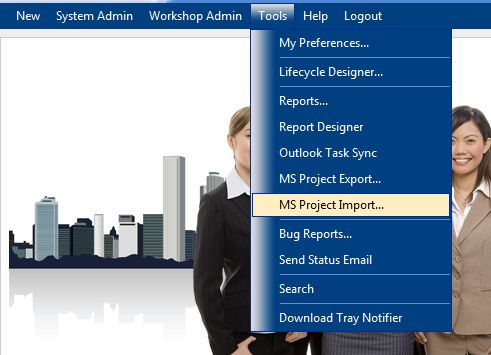
7. Click the Browse button.
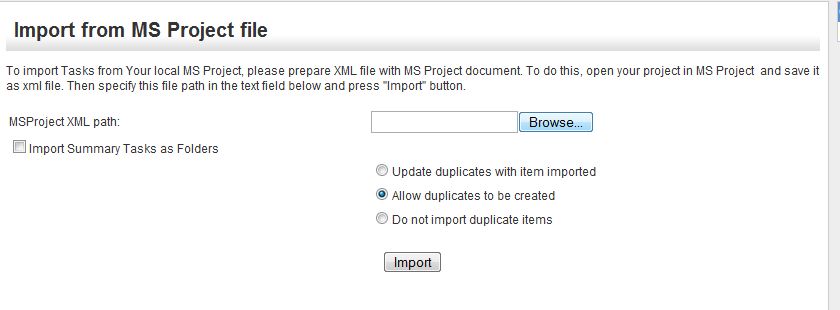
8. Locate and highlight the file that you want to import. Click Open.
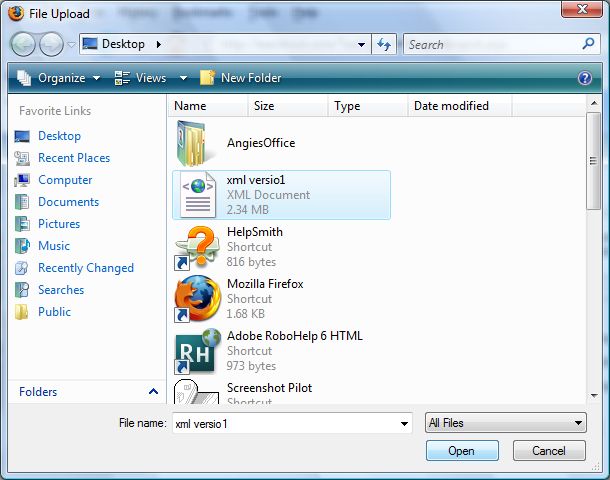
9. Select if you want to update duplicates with the items imported, allow duplicates to be created, or do not import duplicate items.
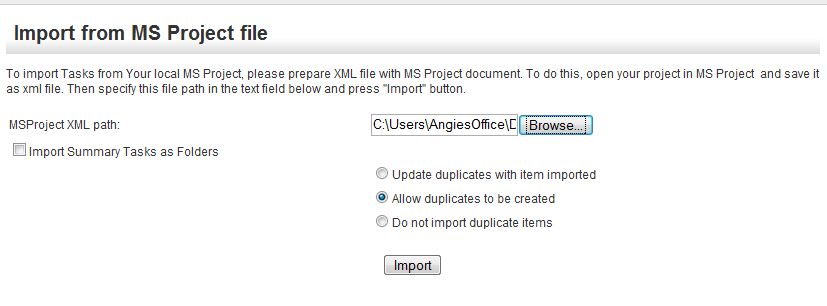
10. Place a checkmark in the checkbox if you wish to Import summary tasks as folders.
11. Select the Import button.
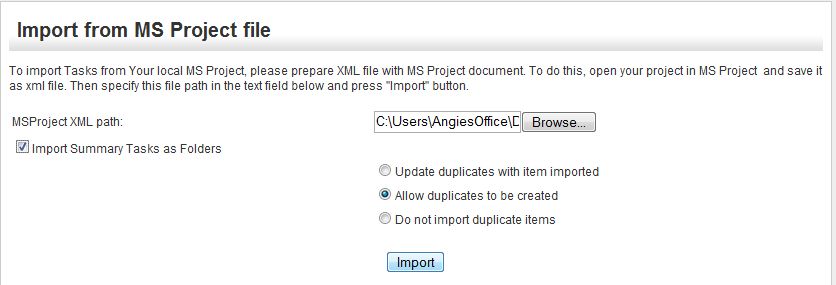
12. You will receive an on screen message that the information have successfully imported.